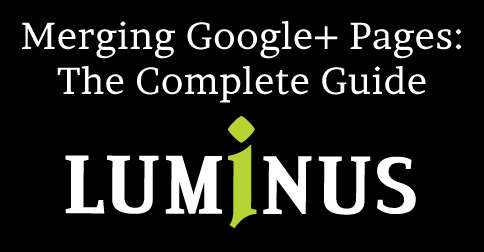
Like many businesses, LUMINUS had two Google+ pages for a long time: a Brand page and a Local page. And like many businesses, it took us longer than it should have to figure out to merge both Google pages together.
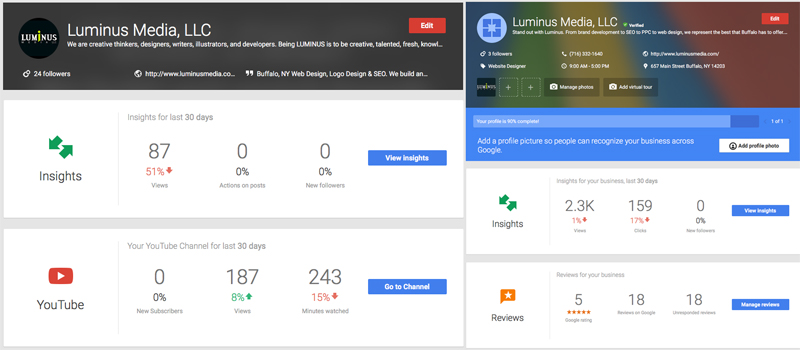
Luckily, it’s easier than we ever dreamed. Here’s a step-by-step guide to merging Google+ pages:
1. Verify your Local page if you haven’t already.
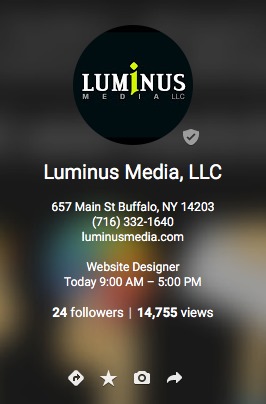
This process won’t work if your local page isn’t verified. Not sure if it’s verified or not? Navigate to the page and look for a check mark next to your business name. If it isn’t verified, here’s Google’s guide to verifying your business.
2. Go to your Local page’s settings and scroll down to the Profile section.
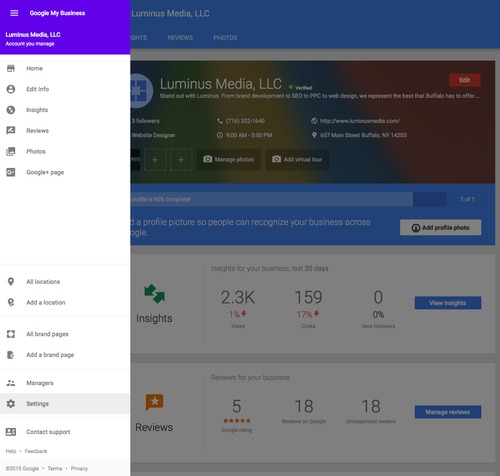
The Profile section is all the way at the bottom of the Settings page.
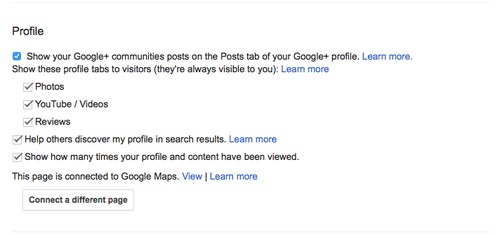
3. Click “Connect to a different page” and select the page you’d like to merge with.
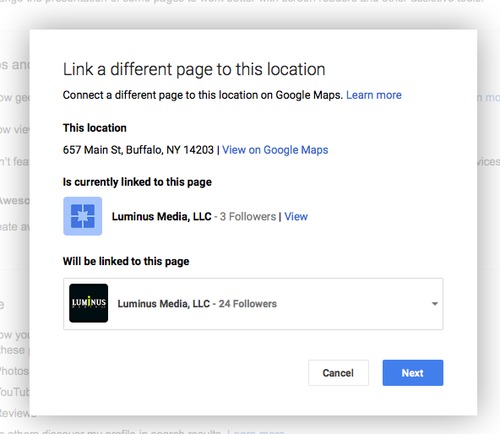
Keep in mind that both pages must be owned by the same account to merge.
4. Confirm the change with Google.
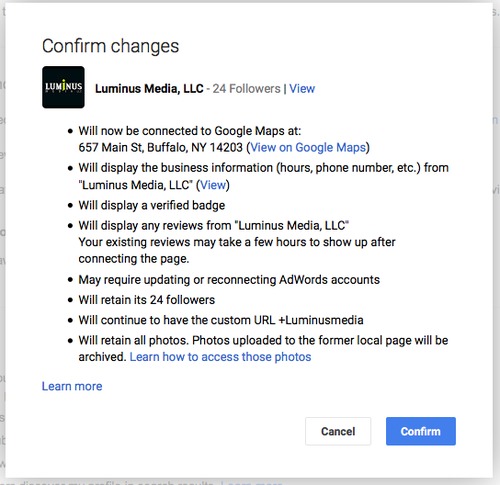
Google will show you a preview of what your new Google+ will look like. It should now be verified and connected to Google Maps and should display data like your reviews, hours, location and contact information.
Voila! Your pages are now merged The old page will remain as a backup but your new page will retain important, irreplaceable data (i.e. your reviews).
Note: it may take a few hours for those reviews to pop up, so don’t panic if they don’t automatically populate.
Here’s what you can expect, straight from Google:
The page that’s newly connected to Maps will:
- Display the name and verification badge from the former local page.
- Display the business information (hours, phone number, etc.) and reviews from the former local page.
- No longer display photos from the former local page. To add the photos, visit the former local page, download your photos, then upload them to the newly-connected local Google+ page.
- No longer display prior owner responses to local reviews. Your existing reviews may take a few hours to show up after connecting the page.
- Retain your page’s followers, posts, and managers.
- Possibly remove ad campaigns associated with the page. To start a new campaign, visit AdWords Express and follow the step-by-step instructions.
The former local page will:
- No longer display on Google Maps.
- No longer display local business information or reviews.
- Be renamed to “Backup of ” .”
Still be visible on Google+. - Retain followers, posts, and managers from the former local page.
- Retain photos from the former local page.
- No longer display AdWords Express campaigns associated with the page.
It really is that easy, and now we have a shiny new Google+ page with all of our best information on it:
Have you tried merging your Google+ pages? Are you having trouble? Any concerns? Contact us and we can probably work it out.
